Minecraft Hafen Texture Pack | Hafen Texture Pack
Minecraft Hafen material bag, classic cartoon material, HafenTexturePack, classic 16X pixel material bag, from cute coolie to slimes to embracing, "Hafen" turns your world into a colorful and fun adventure!
For related versions of Minecraft1.20, 1.20.4 → 1.19, 1.19.4, blocks and items are designed to be simpler and more vivid, and Hafen can run on all platforms whether you are playing on mobile devices, gaming consoles or PCs.
Hafen material bag introduction
If you haven't heard of Hafen material bags, you should read this article. Hafen first debuted in December 2017 when creator Nongko shared his minimalist Minecraft material on the internet. Since then, this material package has been downloaded by thousands of players. Blocks and items are deliberately designed to be simpler and more vivid. Even the rarely explored Mushroom Island ecological group has undergone an extraordinary transformation, making it a truly magical destination for players. The new user interface in Hafen is also a work of art with intuitive icons and fonts.
The developers also offer a variety of add-ons that you can find in our download section, allowing players to customize their Minecraft experience to their preferences. For example, if you find the font unappealing, Hafen offers an alternative font option that can be activated easily. In the font folder (assetsminecrafttexturesfont), you can find an alternative font that you can activate. You need to delete the "ASCII" file and rename the "optional ASCII" file to "ASCII". Also, if you don't like the interface, you can install the pink menu add-on.
Another notable feature of Hafen is that it is compatible with all Minecraft versions. Whether you are playing on a mobile device, gaming console or PC, Hafen can run on all platforms. To be honest, it can be a bit difficult to find this material bag on Bedrock. However, after some research, we found that the project was sold on the Minecraft Marketplace under the name "Squishy Pixels" for 660 Minecoins. The material is the same. Although Hafen resource packages are popular, they are not without problems and questions. Nongko, however, has been working hard to provide solutions and updates to solve these problems.
How to install Hafen material package
Follow these simple steps to complete the installation process:
1. Download and install OptiFine to use all the wonderful features in the material package.
2. Download the Hafen material package for Minecraft version from the File section below. Please select the file that matches your Minecraft version.
3. Start the Minecraft game.
4. Click "Options" on the main menu.
5. Enter the "Resource Pack" submenu in the options.
6. Click "Open Resource Pack Folder" in the lower left corner and you will see a folder called "resourcepacks".
7. Put the downloaded ZIP file into the "resourcepacks" folder, or drag and drop it directly into the Minecraft window to add the material package.
8. You will see the material package on the left side of the resource package selection menu. If you can't see it, unzip the file.
9. Hover over the material package thumbnail and click the arrow pointing to the right.
10. If the game prompts that this material package is suitable for newer or older versions of Minecraft, please don’t worry! This is just a reminder. Click "Yes" and you can enjoy the new material, which will not affect your game.
11. Click "Finish", and all resources have been loaded.
FAQ:
1. When using Hafen material packages, players may encounter problems with the broken Creative Mode inventory interface in the lower version of Minecraft. Fortunately, the developer provides a UI fix plugin with version 1.19.2 or lower, and installing the plugin can solve this problem and make the player's creative mode inventory smoother again.
2. Another visual problem that players may encounter is a large white shape appearing at the bottom of the sky. Nongko provides an easy solution, though. Players can go to the options menu, navigate to the video settings, and then turn off the Custom Sky option in the details to solve this visual problem.
-
 It's the spooky time of the year, so here are some of the best horror games you can play to give yourself a good scare.
It's the spooky time of the year, so here are some of the best horror games you can play to give yourself a good scare. -

Moon House Room Escape Walkthrough
Solve the Moon House apartment tour puzzle! -

How to Play Dice in Kingdom Come Deliverance 2: All Badges & Scoring Combos
If you're wondering how to play dice in Kingdom Come: Deliverance 2, here's what you need to know about that. -
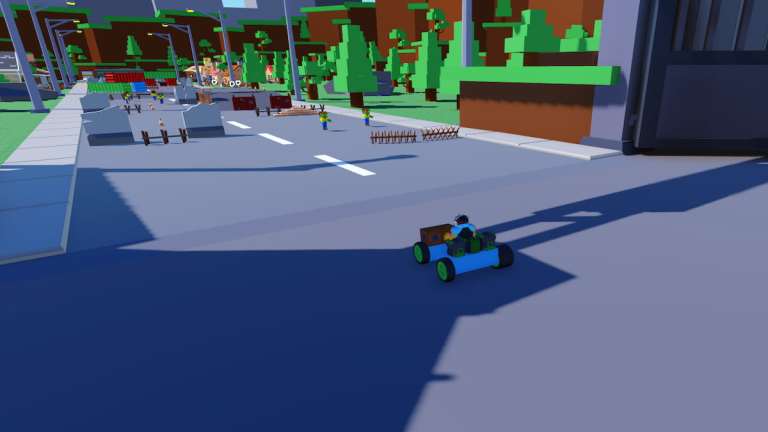
How to make a car in Build a Car to Kill Zombies
Zombie Stampede!
